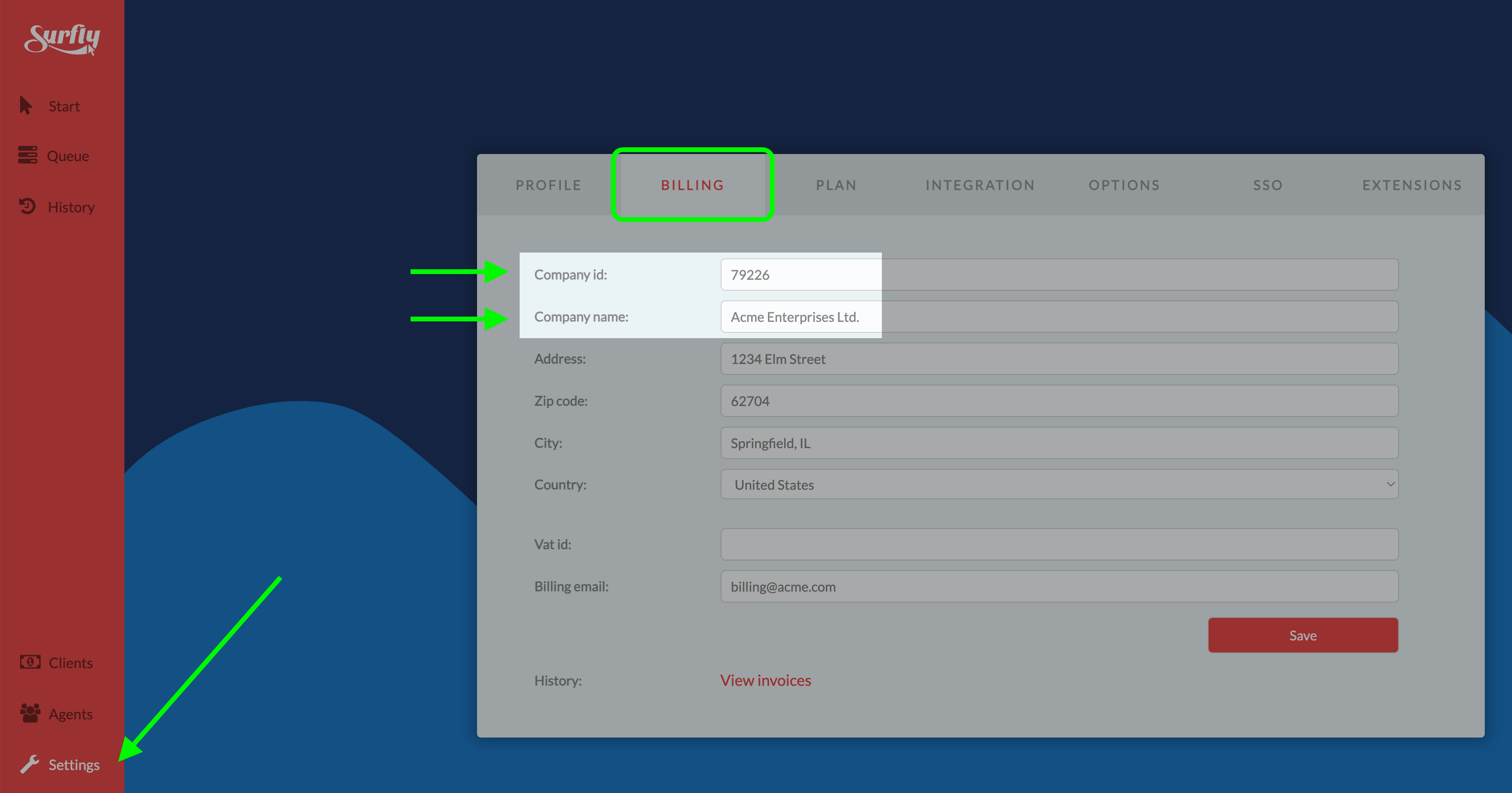Verifying Domain Delegation
To verify if the domain delegation is complete, follow these steps:
Open Terminal (Mac) or Command Prompt (Windows):
Mac: Click the Launchpad icon, type "Terminal" in the search field, and click on Terminal.
Windows: Press Windows key + X, then select "Windows Terminal" or "Command Prompt".
Run the following command to trace the delegation path:
CODEdig +trace cobrowse.example.comReplace
cobrowse.example.comwith your actual domain name.To check subdomains, use:
CODEdig +trace *.cobrowse.example.com
Replace cobrowse.example.com with your actual domain name.
Review the output from step 2 and 3 above to confirm if the domain is correctly mapped to the Surfly name servers.
If the last section of the outputs should show the correct Surfly name servers (as below, but in any order), It indicates that the domain delegation is complete.ns0.surfly.comns1.surfly.comns2.surfly.comns3.surfly.comns4.surfly.comns5.surfly.comExample Output:
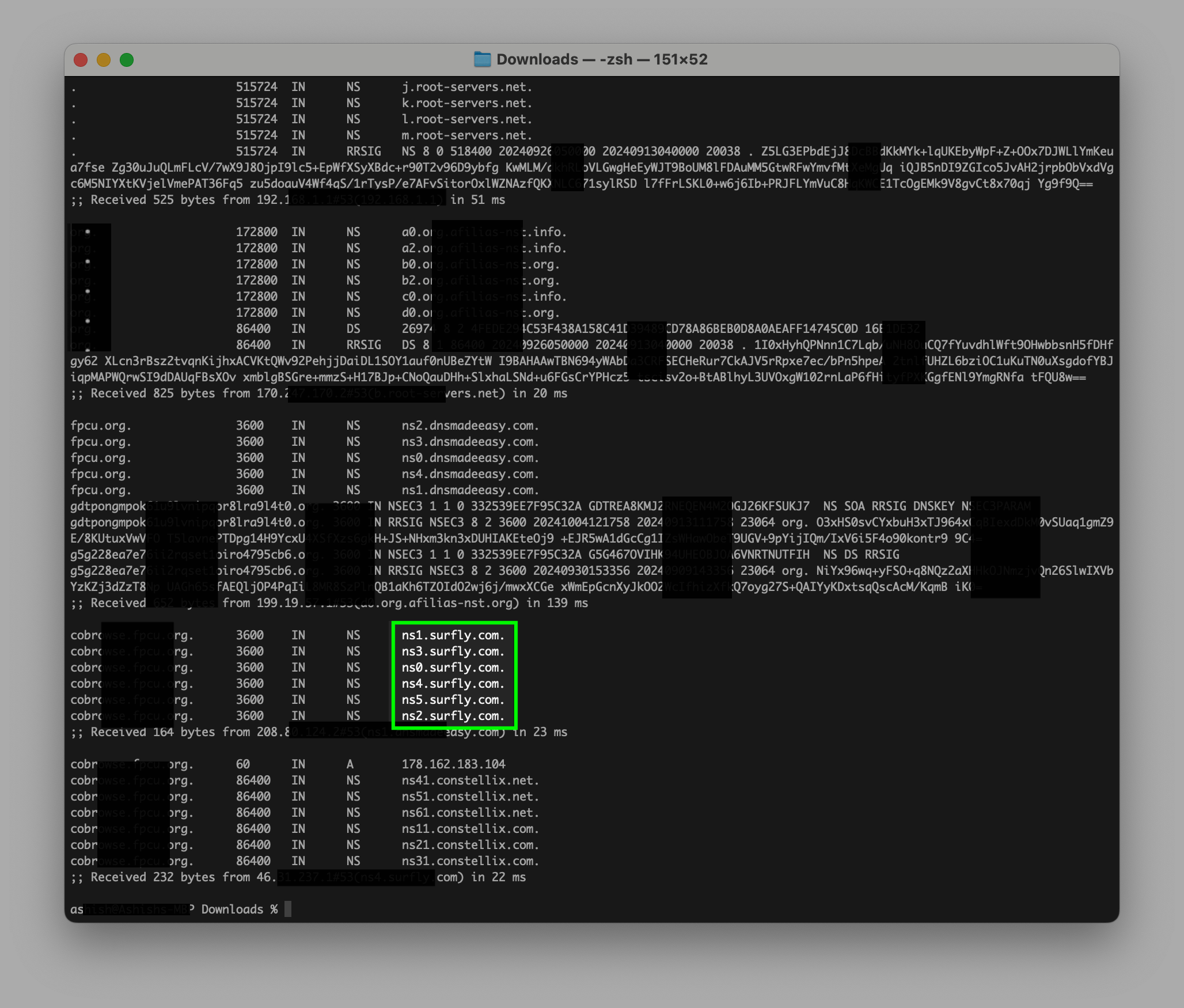
Locating the registered account
It is quite simple to locate the registered account details. Go to your Settings > Billing and provide us with your Company Name and ID as shown in screenshot below: