Spaces
Spaces are virtual collaboration environments that allow individuals or groups to work together in real-time. These spaces can be used for a variety of purposes such as remote team meetings, webinars, online classes, and project management. Spaces provide a seamless collaboration experience by allowing users to share screens, chat, and interact with each other through a web-based interface.
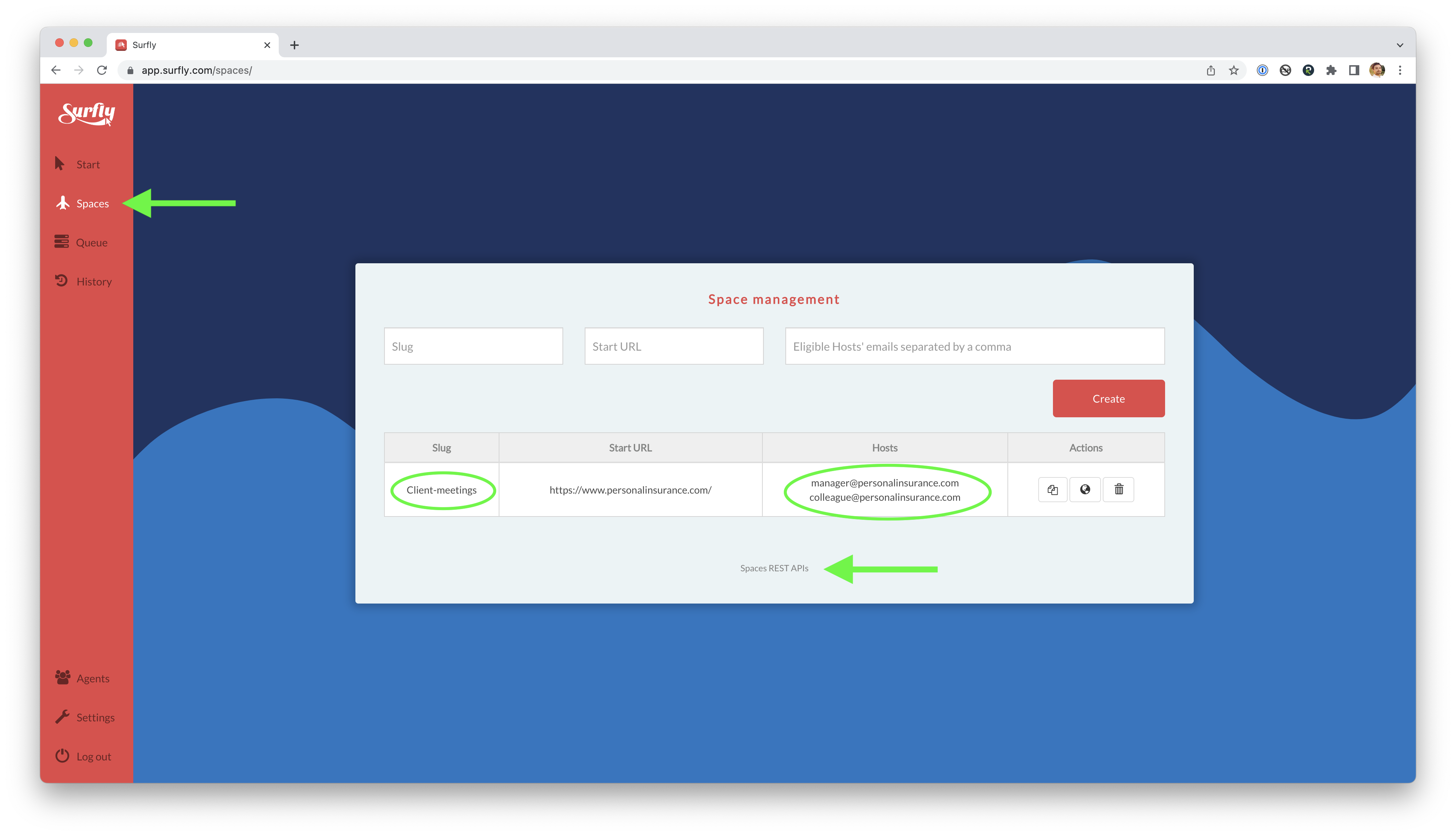
A Space https://surfly.com/s/Client-meetings
A unique advantage of Spaces is that the URLs are permanent, which means they can be used for future appointments or recurring meetings. This eliminates the need to create a new session every time a meeting is scheduled.
Spaces provide permanent links that can be customized with a "Slug" containing letters, numbers, dashes, and underscores. Like “Client-meetings” in the example above.
Each Space can be configured with its own set of settings via the Spaces REST API. This allows users to fine-tune their Spaces and modify them as needed.
You can define the start URL for a Space, it is not mandatory though.
Eligible Host(s) can also be defined
Two users have been defined as eligible hosts for a Space in the example above)
Eligible host has to be a Surfly user.
Any of the user on that list can become the first Host in the Space so users don't have to worry about being late to a scheduled meeting. If a colleague or partner is available, they can start the Space session on behalf of the other eligible hosts.
When it comes to Tabs, the Host is a participant who can choose which tab to make active, ie. Host can switch between open tabs.
Admission mechanism is always on, ensuring only correct users can join. Host can admit participants and mute other participants.
In the interface you can tell who is the Host from the avatar in the top left corner alongside the participant count.

S is the host & owns the Google tab. Surfly tab is owned by another user, whose Gravatar is displayed.
In addition, previously open tabs in the Space session get restored. This makes it easy to pick up from where you left off and continue working seamlessly.
To invite others to a Space, users can either use the default invite modal within the session or share the Space URL to schedule a future appointment. Default invites are sent from support@surfly.com, and default Spaces links are from the http://surfly.com domain (example: https://surfly.com/s/Client-meetings/ ).
