Clients Functionality: Admin Guide
Introduction
The Clients functionality empowers you to create and fully manage Surfly accounts directly under your own account. Each client account you create will have its own set of users, queue, API keys, and settings.
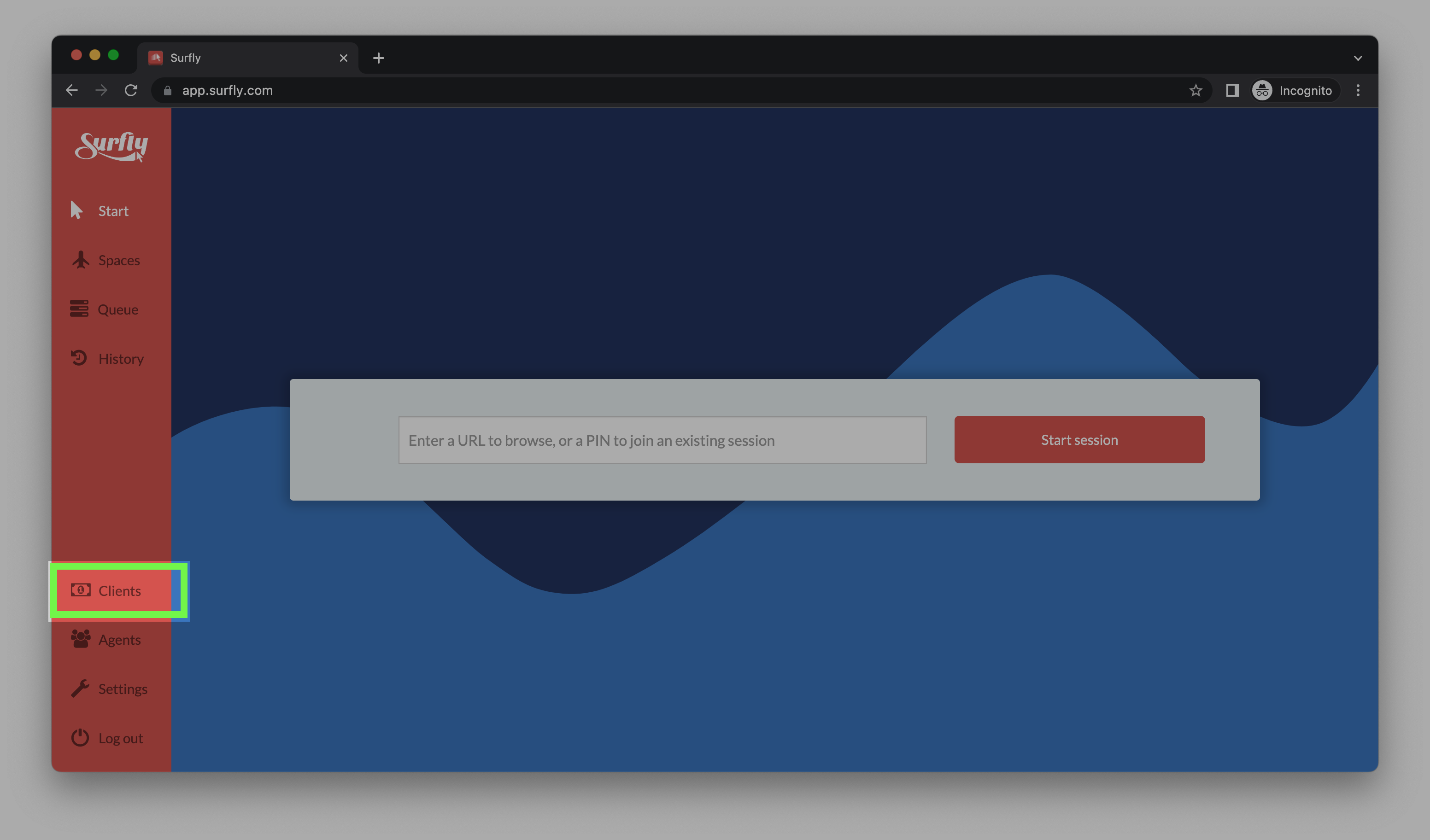
This functionality is available under our partnership model. For other companies, enabling this feature requires a review on a case-by-case basis. Please contact sales@surfly.com
Overview
This guide provides detailed instructions on how to administer your clients using the Clients Functionality. You have two options for client administration: utilizing our Surfly dashboard or integrating with our REST API. The choice between these two methods depends on your specific use case and whether you prefer to build your own dashboard. In this guide, we will primarily focus on using the Surfly dashboard, which offers a user-friendly interface to get you started and acquainted with Surfly.
Administration
Setting up a new client account under your own account is a simple process. To begin, log into your Surfly dashboard and navigate to the Clients tab. From there, you can add a new company to your Company List.
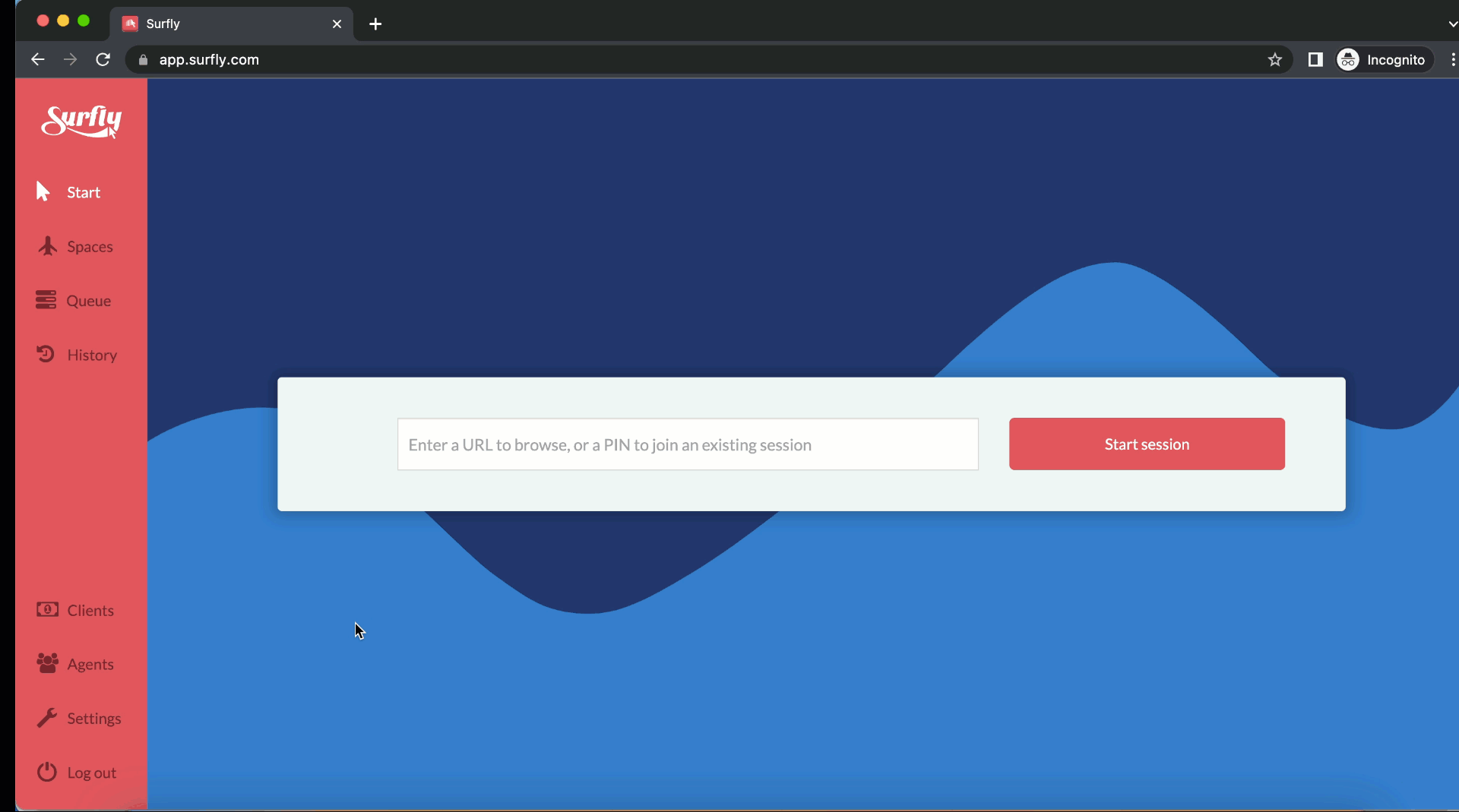
Please remember to remove the default 14-day expiration date assigned to a newly created company if you are not offering a limited period trial. To remove the expiration date, simply select it and press the backspace button to delete it.
Once added, click on Manage Agents to configure the agents for the account. Upon adding users, they will receive emails to set up their accounts. It's crucial to define user roles for effective account management.
Please note that a user (unique email address) can only exist in one Surfly account. This means that the same user (email address) cannot be part of multiple Surfly accounts, whether it's the main Surfly account or a client account.
Finally, you have the ability to log into your client's account as an admin. This feature can be useful if you need to make adjustments to their settings or access their credentials, such as API keys. To do this, navigate to your Clients page and click on Log in as admin.
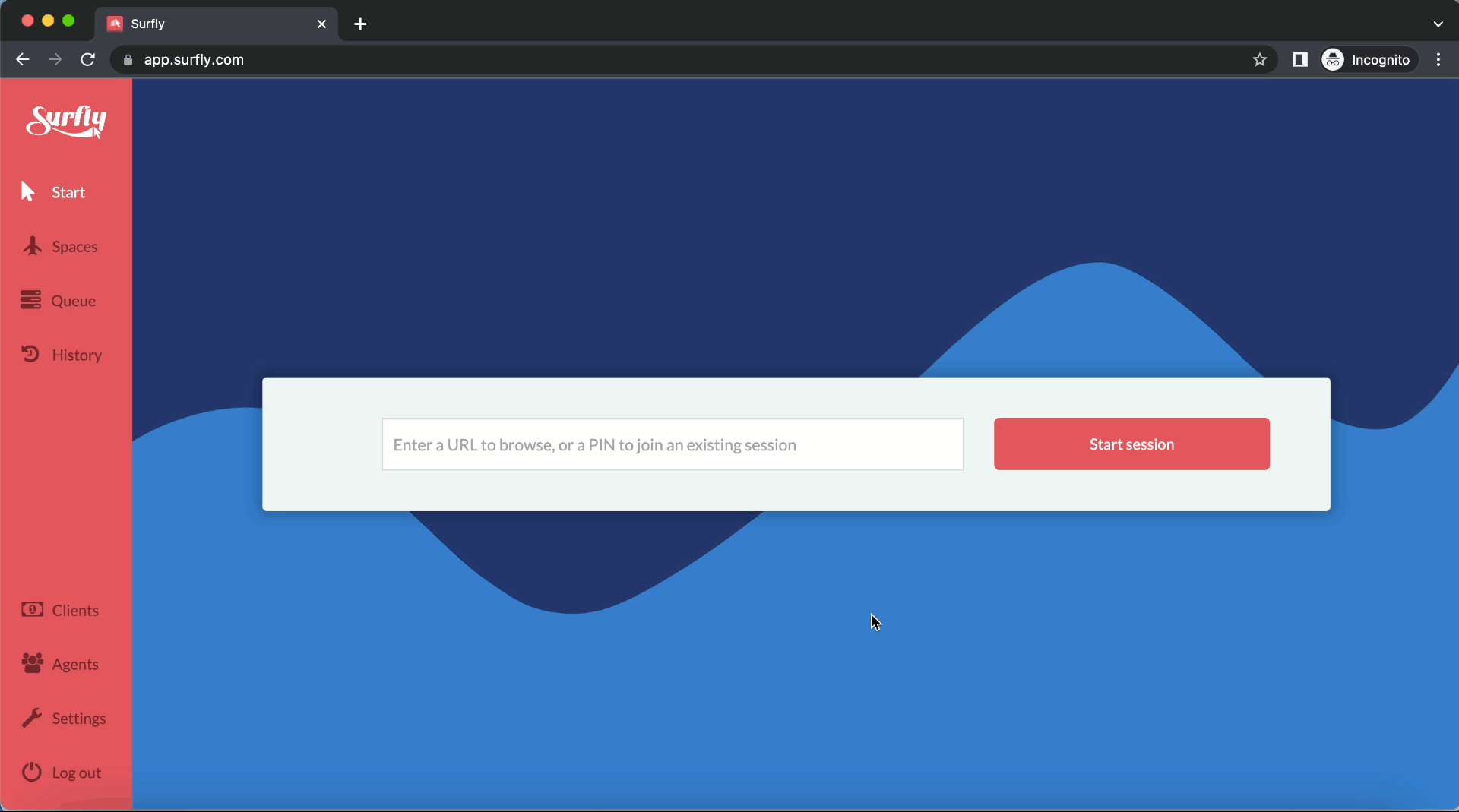
This video showcases the complete segregation between your account and your client account, highlighting that the settings for each can be individually configured and managed.
Please note that this function is only available if the company has at least one Admin privilege user. This user will enable you to log in as an Admin and effectively manage the account settings for the specific client account. However, if having an actual individual in the Admin role is not a business requirement, you can add a dummy user and assign them Admin privileges. This will provide you with the ability to log in as the dummy user and efficiently manage the account settings.
By following these steps, you can effectively manage client accounts under your own Surfly account, ensuring seamless collaboration and efficient administration.
Here are some important points to note:
User Management: To manage the users of a client, go to the Clients tab and click on "Manage Agents."
Creating Clients: Avoid using the "Allow to create clients" option when creating a client unless specifically discussed with Surfly beforehand. Enabling this option can complicate usage reviews and billing processes on our end. Additionally, note that you will not be able to manage a client of a client. This functionality is designed for specific use cases.
Client Search: You can use the search option on the Clients tab to find the client to which a user belongs. Simply search by email or use unique keywords from the email.
Usage History: You can easily check and extract the usage history of a client by navigating to the Clients tab and clicking on the "Sessions Created" column for the respective client.
Seats: Seats do not impact any functionality or billing. They serve as a visual reference to help you monitor if a company is utilizing the contracted/agreed-upon number of seats or not.
Please keep these points in mind to ensure a smooth and efficient management experience within the Clients functionality.
