Salesforce Integration Guide
Introduction
This document will guide you through the steps to integrate Surfly into your Salesforce app
Before You Begin
To find the REST API key, please log in to the Surfly dashboard and navigate to Settings > Integration.
Steps to integrate
Install Surfly in your SalesForce app using the following link: https://login.salesforce.com/packaging/installPackage.apexp?p0=04tKC0000008sX8
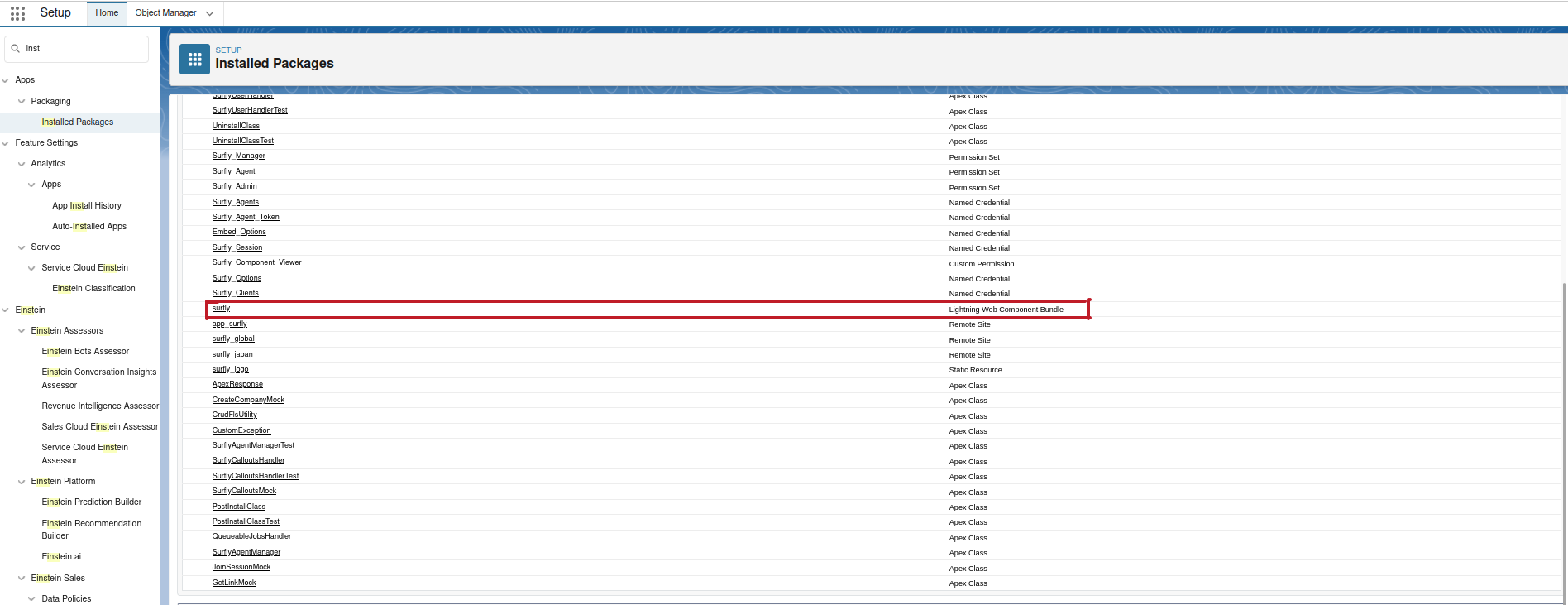
Once Surfly is installed you can find it in your Salesforce Setup → Apps → Packaging → Installed Packages
Now, you can create a new page or edit an existing page from Lightning App Builder (Salesforce setup → User interface →Lightning App Builder)
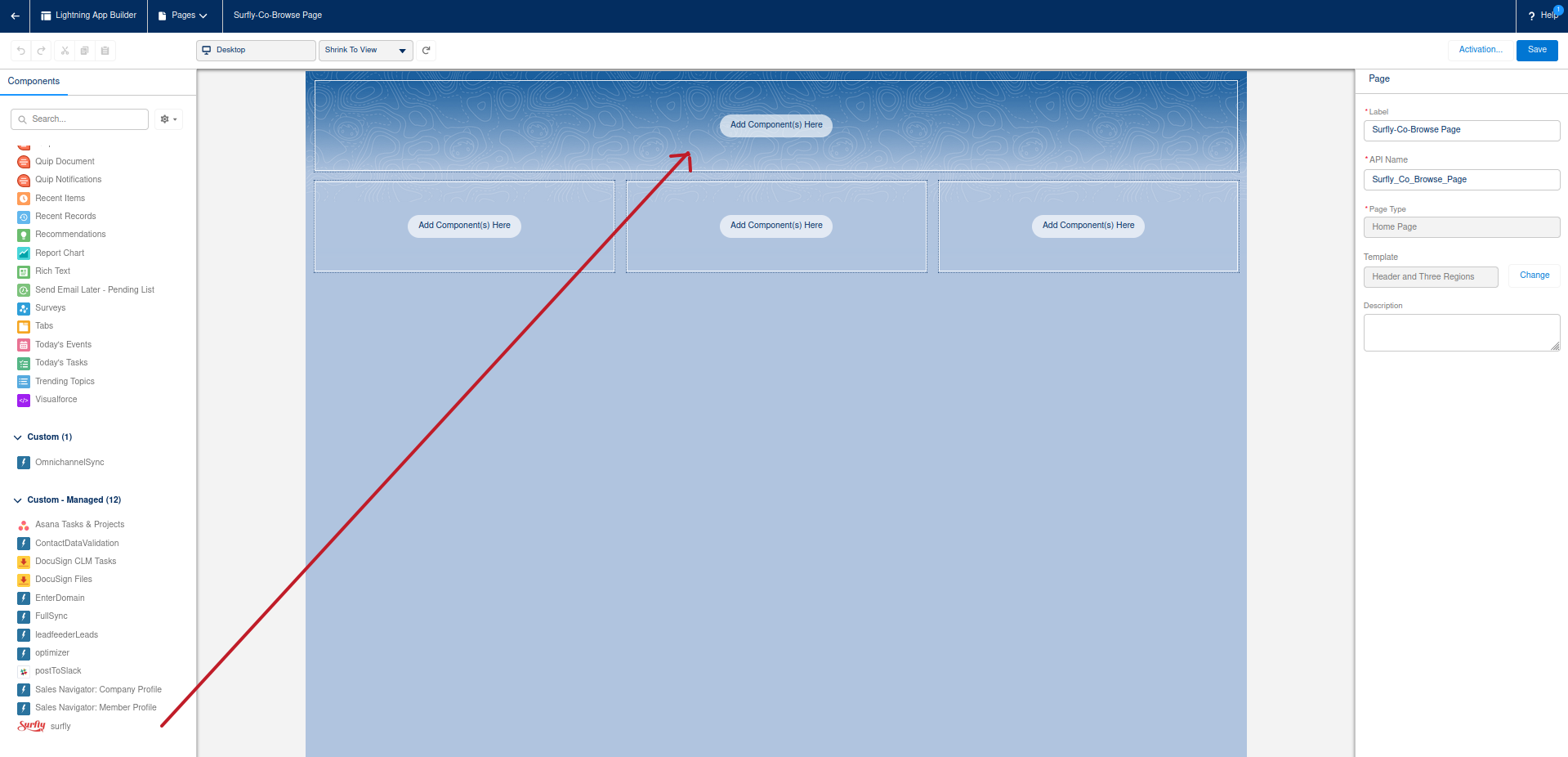
As an example, to add Surfly as a component to a new page in the Lightning App Builder. Simply drag and drop Surfly to the required layout

Result of the drag and drop performed previously
Once Surfly is added to the component, save the page and activate it.

Once the page is saved and activated, Surfly will be visible inside the page
Using Surfly
You can start a Surfly session on a webpage by typing a valid URL or join an existing session by entering the unique 4 digit PIN generated by another user.
To enable a video-chat session use the highlighted toggle below

Users with the Admin privilege can also access Surfly settings using the highlighted button below

If you ever need to update the domain through which you access Surfly or modify your Surfly account's widget-key, kindly use the highlighted button below.

It will prompt a dialog box where you can update your new key and/or domain name
Please reach out to Surfly Support team at support@surfly.com for any related questions.
