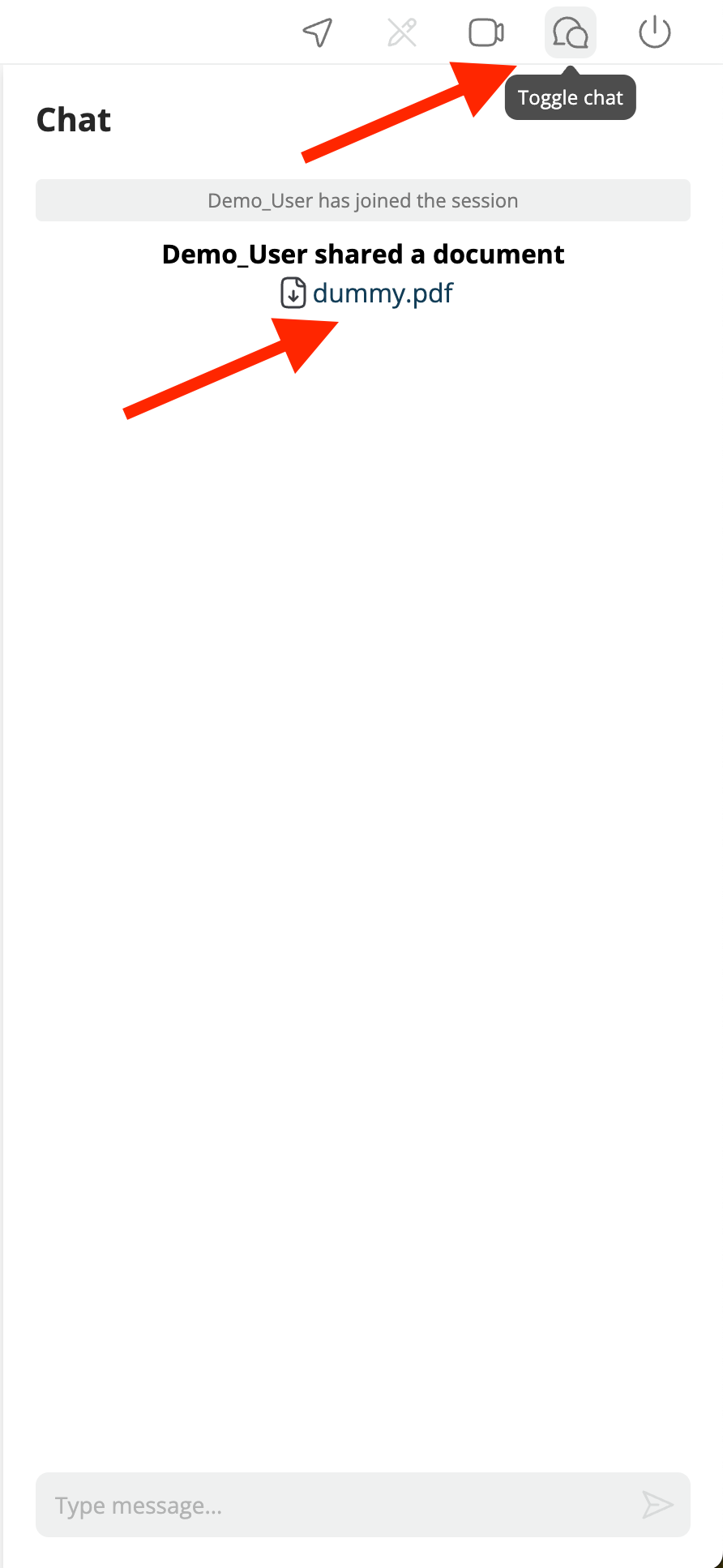File Sharing & Editing
Our File Sharing & Editing feature empowers you not only to upload .pdf files for collaborative review but also to annotate and edit them in real-time.
The entire session seamlessly unfolds within a single browser tab, positioning Surfly as a comprehensive solution for sharing, editing, saving, and even printing PDF documents.
Uploading a file into the session
You can do this by opening a New tab inside the session. You can click on Upload files button and select the file from your computer

Or you can even drag a drop a file into this New tab popup
User Interface
Once your file has been uploaded you will see a Document Editor UI or Document Viewer UI, depending on your setting for option document_editor_enabled.
Under the hood
When a local file is uploaded to the session, it is temporarily stored in the server cache for the duration of the session. Our Document Editor then renders the file from the cache for display purposes. Similar to a webpage, the DOM/Visual updates are shared with the following-participants.
To download the original file in its original format (e.g. .docx), users must enable the allow_original_file_download option, which can be accessed via the chat button (see below) or a webhook document.shared.
Once the session ends, the original document is automatically removed from the server cache to protect user privacy.
Related session options
Option | Default | Description |
|---|---|---|
| true | Allow file sharing and enable Document Editor feature. When set to false, the button will disappear from the control bar. |
|
| |
| true | Enable editing in the document viewer interface. |
| false | When enabled, users will be able to download shared files in their original format using the chat button (See below). If disabled, users can download the current working document in PDF format, using the download button in the document editor menu. This option may be useful in situations where preserving the original file format is important, such as when sharing media or design files. |
| true | When a user downloads a file in a Surfly session, offer to let others download the file. If set to false, downloaded files will not be available to other participants. |