Custom subdomain for Spaces and Dashboard
You can personalise your Surfly dashboard and Spaces URLs by setting your subdomain of choice.
You set this up by going to Settings >> Options >> Company Settings and updating “subdomain”. Once done, your Spaces links will respect this option and you will have your Spaces URLs personalised. For instance, you could have your Space link as – https://acme.surfly.com/sales/ instead of https://surfly.com/s/sales/, in case you update your subdomain with “Acme“.
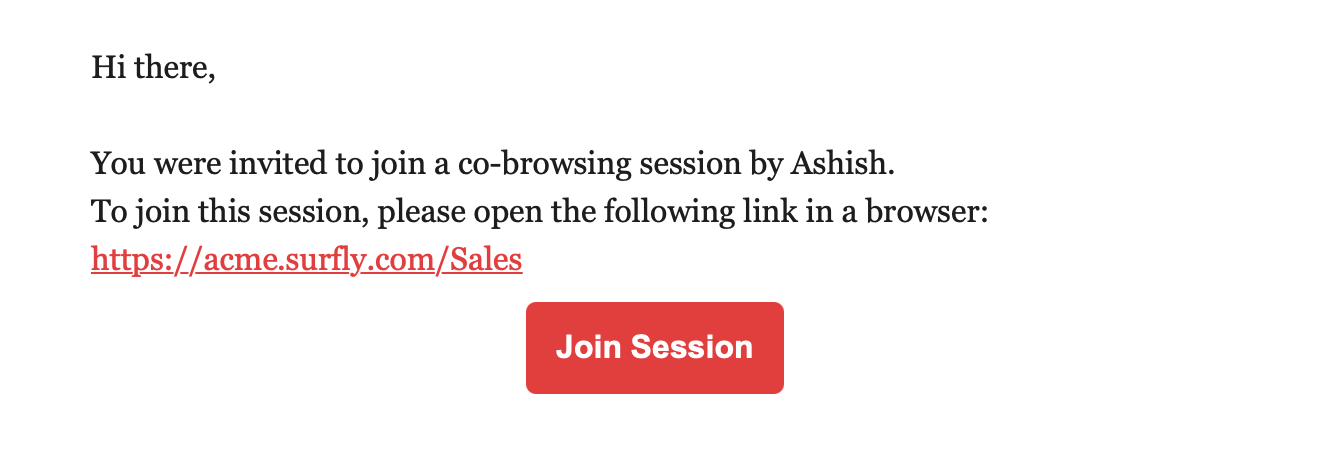
An invite showing the personalised Spaces URL
Not just this, you and your agents can access your Surfly dashboard through your personalized URL and when you do so, you are presented with your branded dashboard. In the example below, you can see that using https://acme.surfly.com/ presents you with a dashboard respecting your set company logo, background and colors.
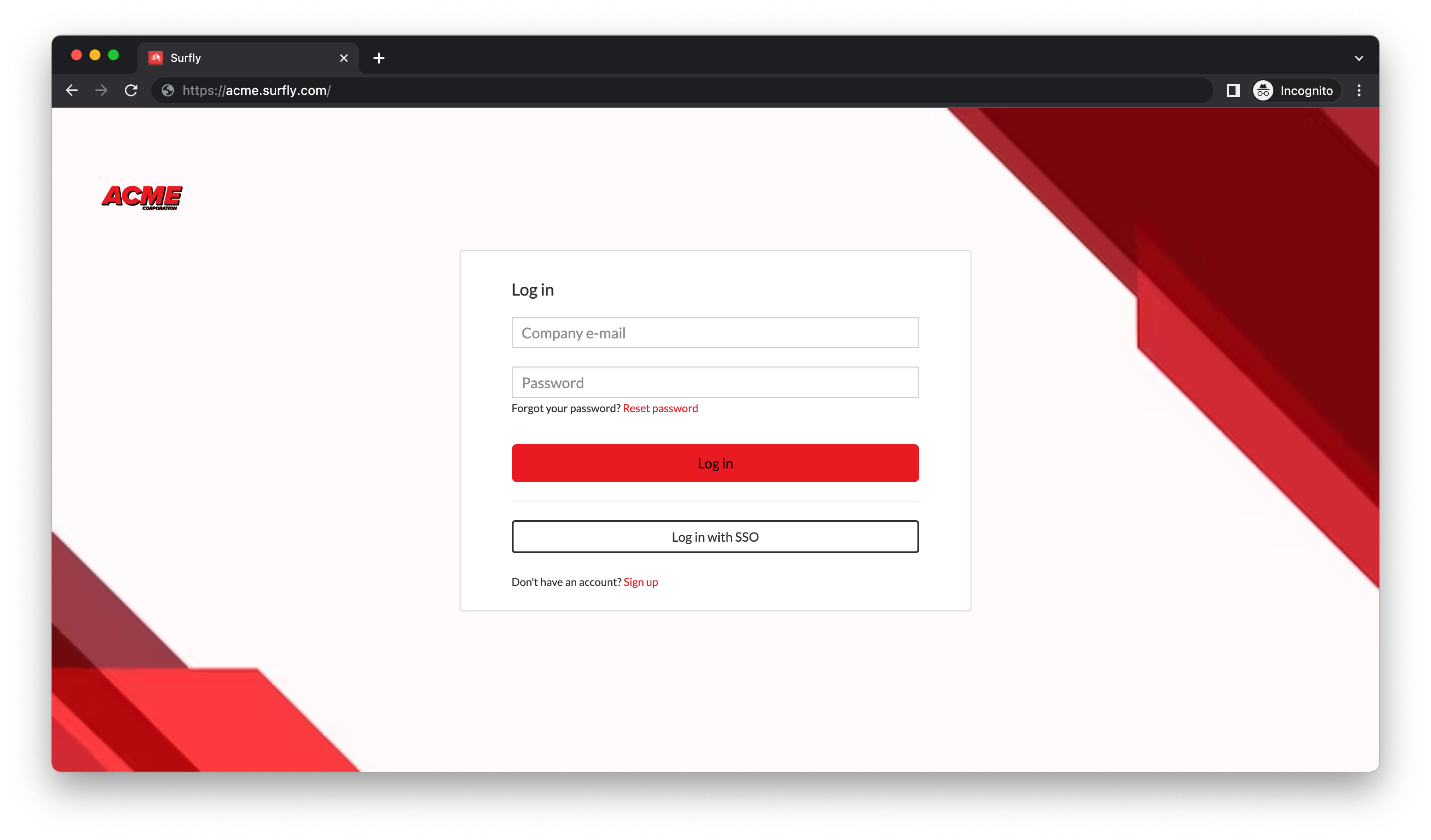
In example above, you can see that using https://acme.surfly.com/ you are presented with a dashboard respecting Acme’s set company logo, background and colors.
